Mastering H5P Interactive Video in Moodle™ Software
If your learners are zoning out during long lectures or you keep asking, “How do I make this course more engaging?” — you’re not alone. That’s where the power of H5P interactive video in Moodle™ software really shines. With just a few clicks, you can embed quizzes, add clickable text, and even set up knowledge checks directly inside your videos — all without touching a single line of code.
Why Use H5P Interactive Video on Moodle™ Software?
H5P (short for HTML5 Package) is an open-source tool for creating interactive content types like quizzes, timelines, and — our focus today — interactive video. As an educator or HR trainer using the Moodle™ platform, you can craft rich multimedia lessons that actually keep people watching.
- No coding required: All interaction happens inside your Moodle™ course page.
- Mobile-friendly: Learners can interact from any device.
- Integrated tracking: Use the gradebook to track performance if you configure it with the H5P plugin.
Create H5P Interactive Video Content from Scratch
Here’s a step-by-step overview to get your first interactive video live on Moodle™ software:
- Turn Editing On: Enter your Moodle™ course and switch to Edit mode.
- Add Activity: Click ‘Add an activity or resource’ and select “H5P”.
- Access Content Bank: Click the ‘Content Bank’ link to open a new browser tab.
- Create Content: Choose “Interactive Video” from the list of H5P content types.
- Upload Video: Paste a link from YouTube or upload your own MP4 file.
Now you’ve got the video, but the magic starts when you begin layering your interactions.
Adding Clickable Interactions to Your Video
This step is where your content becomes more than just passive info-dumps. Here’s what you can include:
- Multiple choice questions to check understanding in real time
- Pop-up labels to highlight key concepts
- True/false prompts to reaffirm knowledge
- Drag and drop areas for tactile learning
Pro tip: Don’t overload your video with too many elements in the first two minutes. That’s a common beginner mistake… and a good way to burn out your learners fast.
Organise with Bookmark Navigation
Long videos can feel overwhelming. That’s why H5P bookmarks are a lifesaver:
- Click the small flag icon to place a new bookmark anywhere in your video.
- Label each section clearly — “Module Recap” or “Watch This Warning”.
- Bookmarks appear as a navigation menu for easy jump points.
This small addition improves usability by miles, especially on mobile devices.
Embedding Your H5P Content Back Into Your Moodle™ Page
Once your interactive video masterpiece is ready in the Content Bank, go back to your course page:
- Add a new H5P activity and select the file from the Content Bank.
- Use either a direct shortcut or make a copy (recommended if others are editing the original).
- Click Save and Display. You’re live!
Got an Existing Video? Reuse It!
One beautiful thing about building interactive videos with H5P is flexibility. Already have a recorded training session or onboarding video?
- Upload the MP4 or link to a YouTube video.
- Add interactivity without changing the original content.
- Use it across different courses by linking from the Content Bank.
It’s recycling, but make it eLearning.
Best Tips for Engaging H5P Video Design
- Chunk content into sections using headers and bookmarks.
- Use visuals or pop-up images to support learning outcomes.
- Embed quizzes every 3–4 minutes to reinforce material.
- Track engagement through Moodle™ reports if the H5P plugin is installed correctly.
FAQs About h5p interactive video moodle
How do I make an interactive video in H5P?
Go to the Content Bank in Moodle™ software, click “Add,” then select “Interactive Video.” Upload your video, add interactions, and save.
Does Moodle support H5P?
Yes, Moodle™ software includes built-in support for H5P interactive content. You can also install the H5P plugin for extended features and tracking.
Is H5P still free?
Yes! H5P is a free and open-source HTML5 content framework, licensed under MIT. You can use it directly within Moodle™ software or via H5P.org.
How do I install H5P plugin in Moodle?
Go to Site Administration > Plugins > Install plugins. Upload the H5P plugin ZIP file, then follow the on-screen instructions to complete the setup.
Need Help with Interactive Content?
Creating engaging, responsive learning experiences doesn’t have to be complicated. At Pukunui Sdn Bhd, we’ve helped hundreds of educators and organisations build smarter training using H5P content inside the Moodle™ platform.
Want to make your next course interactive? Get in touch with our team — we’ll get you started, or jump in wherever you’re stuck.