Getting Started with H5P and Moodle™ Software for Interactive Learning
If you’ve ever stared at a screen full of text-heavy lessons and thought, “There’s got to be a better way to teach this,” then welcome — you’re in the right place. Interactive learning isn’t about flashy graphics or gimmicks. It’s about helping learners stay engaged, understand complex ideas visually, and actually remember what they learned.
That’s where H5P comes in. Combined with the flexibility of the Moodle™ software platform, H5P lets you create rich, interactive content — think quizzes inside videos, drag-and-drop vocab games, branching scenarios, and more — all without needing to know code. It’s responsive, mobile-friendly, and plays nicely with your existing content.
In this guide, we’ll show you how to build engaging courses using H5P inside Moodle™, what kind of content you can create, how to make the most of it, and some honest tips from working with educators across Asia-Pacific. Spoiler: You don’t need to be an instructional design expert.
What Is H5P and Why It’s a Big Deal for the Moodle™ Software
H5P — short for HTML5 Package — is an open-source authoring tool that allows you to create interactive learning objects that can be embedded directly into Moodle-based virtual learning environments (VLEs). It supports over 50+ content types, including quizzes, timelines, presentations, branching scenarios, and full interactive videos.
You can either upload H5P content directly from H5P.org, or create your content natively inside the Moodle™ LMS using the Content Bank. Since Moodle 3.9, H5P integration has become much tighter — giving you the ability to store, reuse, and share content across courses with ease.
And yes, it works beautifully on mobile — because let’s face it, no student wants to pinch-zoom through a quiz at midnight on their phone.
How to Use H5P Inside Moodle™ Courses
You can use H5P as:
- A standalone activity (graded or ungraded)
- Embedded in quiz questions, pages, labels, or books using the Atto or TinyMCE editors
- Reusable interactive components across multiple courses via the content bank
Tip: To get the most from H5P, make sure your Moodle™ site admin has enabled the ‘H5P’ filter and added the relevant editor buttons (yes, there’s a different one for Atto and TinyMCE — Moodle nerds, you know the drill).
Using the H5P Activity Module
- Turn editing on in your course
- Add a new activity, select ‘H5P’
- Upload a .h5p file, or create new content using the built-in editor
- Configure grade settings (if needed), availability, and display options
Embedding H5P in Resources
If you prefer embedding H5P content inside a Moodle page, label, or book:
- Switch to the HTML view in your editor
- Paste in the H5P embed code
- Make sure permissions allow guest viewing if needed
And yes, you can even embed H5P content created externally (like on H5P.com) using LTI integration.
What Can You Actually Create with H5P?
The range of H5P content types is impressive, but not all of them are equally useful. Here’s a quick comparison table showing the most popular H5P activities used by educators on Moodle™ platforms:
| Content Type | Use Case | Graded? | Moodle Gradebook Support |
|---|---|---|---|
| Interactive Video | Quizzes/hotspots in videos | ✔ | ✔ |
| Drag the Words | Language learning, vocabulary | ✔ | ✔ |
| Course Presentation | Clickable presentation slides with questions | ✔ | ✔ |
| Image Hotspots | Label parts of diagrams/images | ✘ | ✘ |
| Branching Scenario | Simulations, decision-making paths | ✔ | ✔ |
| Accordion | Organize large blocks of text | ✘ | ✘ |
| Timeline | Historical events, processes | ✘ | ✘ |
Need inspiration? Imagine embedding a branching scenario inside a health sciences course that lets learners interview a virtual patient. Or a history timeline packed with clickable images and audio for context. The sky’s the limit — just don’t forget to test for accessibility if you’re building for a large audience.
Why Use H5P and the Moodle™ Software Together?
If you’re already using Moodle™ software, H5P simply adds that missing layer of interactivity. Here’s what it unlocks:
- Self-paced exploration: Branching scenarios and timelines let students explore on their own terms.
- Immediate feedback: Quizzes provide real-time responses so learners can course-correct instantly.
- No extra software: H5P content is fully browser-based — all you need is a modern browser and an internet connection.
- Mobile-friendly design: All content adapts beautifully across screen sizes.
- Collaboration-friendly: Share and reuse content across courses and institutions — ideal for teams.
Bonus: H5P activities can be backed up and restored along with your course — no more lost content during upgrades or migrations.
Tips for Using H5P Content Types Effectively
Lots of educators dive in too fast and create content without thinking through the end goal. Before you hit “Create”, ask yourself these questions:
- Does this activity support my learning objectives?
- Should this be graded? If yes, does the content type support it?
- How will I track learner progress?
- Is this content accessible to all learners?
We recommend starting with the Interactive Video or Course Presentation types — they’re easy to build, intuitive for learners, and impactful. Save the more complex types like Branching Scenario for when you’ve had a bit more experience.
Common Pitfalls to Avoid
- 📌 Adding too much media: A 40-minute video with six quizzes may look cool, but your learners will tap out fast.
- 📌 Ignoring mobile experience: Always preview your activity on a mobile device.
- 📌 Not testing permissions: If students can’t see the activity, it doesn’t matter how good it is.
Creating vs. Embedding: What Works Best?
There are two ways to bring H5P into your Moodle™ courses:
- Native creation: Use the integrated content bank to create and store reusable H5P content within your Moodle™ site (available in Moodle 3.9+).
- External upload: Create .h5p files on H5P.org or H5P.com and upload them as activities.
Pro tip: Use H5P.com if you need enterprise features like advanced analytics, LTI integration with other LMS platforms (Canvas, Brightspace, Blackboard), or premium support. But for most institutions, the free Moodle integration is robust enough.
Yes, H5P Tracks Grades in Moodle™ Software
This is one of the most common questions we hear: “Does Moodle track student results inside H5P content?”
Answer: Yes — but only for certain content types that support grading (e.g., quizzes, course presentation, interactive video). Activity completion and gradebook integration work seamlessly when you use the built-in H5P activity type.
For embedded H5P (e.g., inside a page or label), you won’t get grade tracking unless you wrap that interaction inside a graded activity like a quiz.
Can I Use H5P with Other LMS Platforms Like Canvas?
Definitely. H5P supports LTI integration, which means it can be used with major LMS platforms like Canvas, Brightspace, and Blackboard. That said, full functionality relies on how well the platform supports embedded or imported H5P content.
If you’re using Moodle™ software, you’re in the sweet spot — native support makes capabilities like the content bank, grading, and completion tracking far easier to manage.
How to Enable the H5P Filter and Editor Buttons
By default, Moodle™ admins need to enable the H5P filter and editor buttons to allow embedding in pages, books, etc.
Steps for Admins:
- Go to Site Administration > Plugins > Filters
- Enable the H5P filter
- Under Text editors, configure Atto or TinyMCE to include the H5P button
If you’re using the Atto editor, you’ll find the H5P plugin already included in most recent Moodle™ builds. For TinyMCE, you may need to add it manually.
Hint: A surprising number of admins forget this step. If your teachers say “I created something but I can’t embed it,” this is usually why.
FAQs About H5P Moodle Interactive Learning
What is H5P in Moodle?
H5P in Moodle refers to the integration of the open-source H5P (HTML5 Package) tool within the Moodle™ software. It allows educators to create, embed, and manage interactive content like quizzes, videos, and presentations directly inside Moodle courses.
What is H5P interactive?
H5P interactive content is any learning activity built using the H5P tool that includes user interaction — such as clicking, dragging, answering questions, or navigating through content. Examples include branching scenarios, interactive videos, and drag-and-drop quizzes.
Is H5P free on Moodle?
Yes, H5P is free to use within Moodle™ installations. You can install the H5P plugin or use the built-in content bank (Moodle 3.9+) to create and manage content. Optional paid plans are available on H5P.com for advanced features and LTI support.
Is H5P an LMS?
No, H5P is not a standalone LMS. It is a content creation and integration tool designed to work within LMS platforms like Moodle™, WordPress, Drupal, and others. It enhances these platforms by offering interactive content features.
Final Thoughts and Next Steps
H5P and the Moodle™ software are powerful on their own, but together they offer everything you need to create interactive learning environments that actually stick. Whether you’re designing compliance training, flipped classroom resources, or assessment tools, H5P makes your content more dynamic — and more memorable.
Don’t overthink it. Start small — maybe a fill-in-the-blanks quiz or a sequence activity — and grow your confidence from there. Most educators who try H5P once rarely go back to static content again. And if you need expert support, design services, or just want someone to bounce content ideas off of, well… that’s what we’re here for.
Need help setting up H5P on your Moodle™ platform? Contact Pukunui — we’ve helped hundreds of institutions across Asia-Pacific bring their learning content to life. Let’s make something learners will actually enjoy.