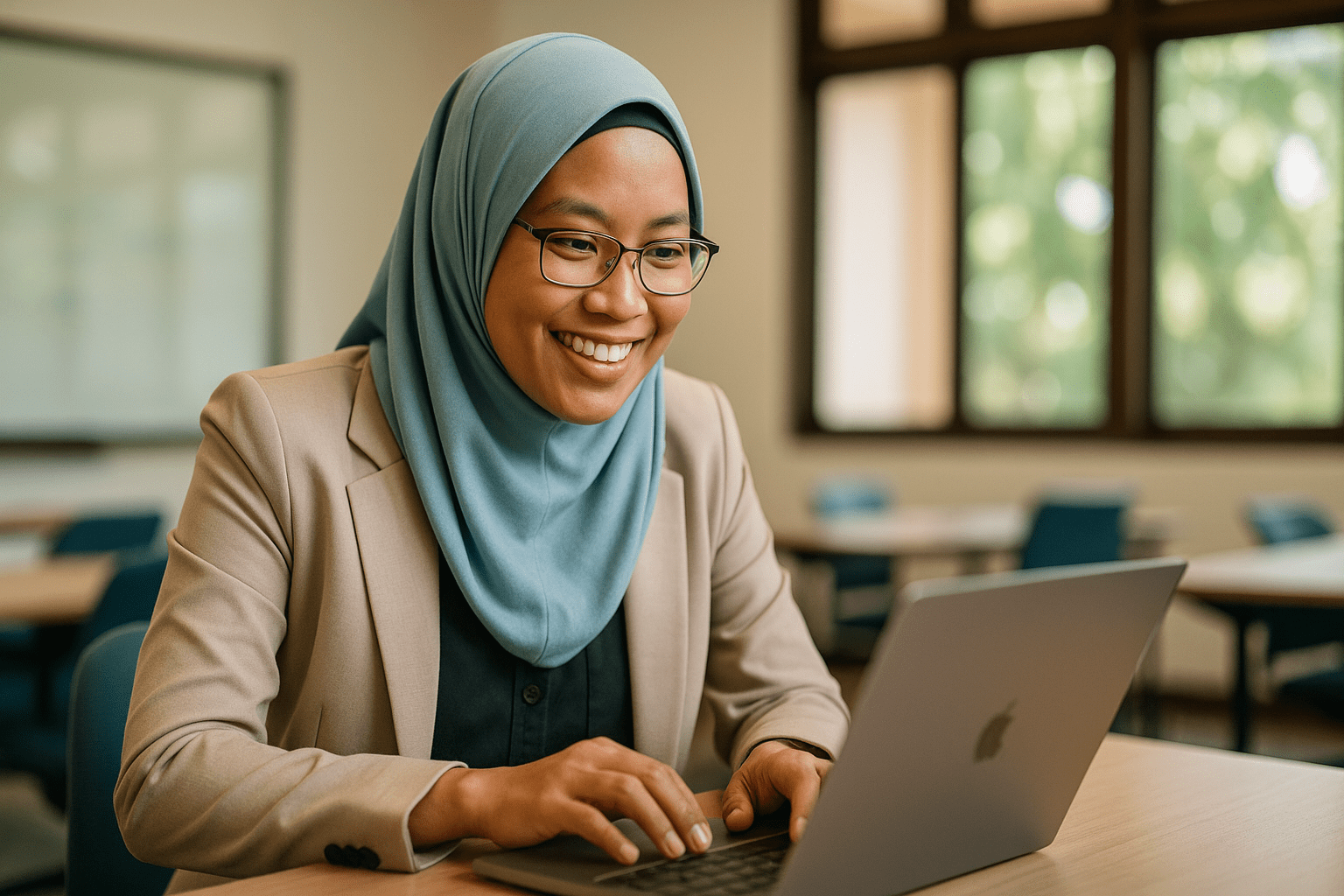How to Create Accessible Moodle Courses for Truly Inclusive Learning
Not all learning happens in the same way—and your Moodle™ software-based courses shouldn’t expect it to. From students using screen readers to learners with color vision deficiency, building accessible Moodle courses means recognizing that inclusivity isn’t a checklist—it’s a mindset. And if you’re serious about equitable learning, accessibility shouldn’t be an afterthought. Creating a diverse learning environment involves integrating various tools and strategies that cater to different needs. For instance, making courses engaging with h5p enables educators to incorporate interactive elements that can significantly enhance the learning experience for all students. Prioritizing accessibility not only enriches the educational journey but also fosters a sense of belonging among every learner. Incorporating Moodle course engagement strategies that cater to diverse learning needs is essential for fostering an inclusive environment. By utilizing features such as collaborative tools and varied content formats, you can enhance participation for all students. Remember, accessibility in education not only benefits those who face challenges but enriches the learning experience for everyone.
Here’s how you can make sure your Moodle course does more than meet minimum standards—it can work for everyone. By implementing engaging content and interactive activities, you can enhance the learning experience and cater to diverse student needs. Additionally, incorporating analytics tools will help you track student progress and adapt your teaching methods accordingly. To further maximize your efforts, consider strategies to monetize your Moodle courses effectively. To create an engaging learning environment, focus on incorporating diverse multimedia resources and interactive activities that cater to different learning styles. Additionally, regularly solicit feedback from students to identify areas for enhancement. Remember, improving courses with Moodle software can help streamline this process, enabling you to adapt and evolve your curriculum effectively.
Check First, Fix Second with Moodle’s Accessibility Checker
Before you start panicking about whether your content is compliant with WCAG 2.1 AA, relax. Moodle™ software includes accessibility tools right in the Atto editor. One of the most overlooked gems? The built-in accessibility checker.
Here’s how you can use it:
- Within the Atto text editor, look for the accessibility checker icon (it’s the figure in a wheelchair symbol—it’s hard to miss).
- Clicking it scans your content for common accessibility issues like missing alt text, poor color contrast, and improper heading structure.
- The tool then makes suggestions for fixes—no guesswork needed.
Pro tip: Pair the checker with the Brickfield Toolkit, which offers more advanced reporting and remediation features.
Use Alt Text That Says Something
If you upload an image, don’t just slap on “image123” as the alt text and call it a day. Think about how someone using a screen reader would experience your content.
For example, instead of:
“Photo of report.”
Try:
“Line graph showing a 40% increase in user engagement from 2022 to 2023.”
It won’t just help with accessibility—it also enhances content clarity for everyone. That’s a win-win.
Design with Color Contrast in Mind
Light-green text on a white background might look sleek in some designers’ dreams, but it’s a nightmare for anyone with color vision deficiency. Stick to high-contrast palettes and always test with contrast-checking tools.
- Aim for a contrast ratio of at least 4.5:1 for standard text.
- Use tools like WebAIM Contrast Checker or include contrast testing within your development checklist.
Don’t Skip Captions and Transcripts
One area that often gets ignored? Multimedia. Video and audio content must include accurate captions and transcripts. This helps learners who are deaf, hard of hearing, or just watching with the sound off during a noisy commute.
Here’s what you should do:
- Add captions using a video editing tool or a captioning service (automatic ones often miss the mark).
- Upload a separate text transcript in the Moodle course area.
Make Navigation Predictable and Consistent
Users who rely on screen readers benefit greatly from logical navigation structures. Use headings properly (i.e., H2 comes after H1, not whenever you feel like adding bold text), and avoid excessive nesting of links or menus.
Accessible Content Starts with Structured Editing
If you’re writing directly in the text editor, format content using styles—not just bold and underline. Avoid using tables to design layouts (we see you, old-school HTML fans), and always preview your content with accessibility in mind.
Provide Alternative Formats
You might not expect this, but not everyone wants to click through pages of Moodle content. Some may prefer downloadable PDFs that work with text-to-speech tools. Others might appreciate bulleted summaries at the start of long documents.
Offer content in:
- HTML (inside the Moodle course)
- Accessible PDFs
- Audio recordings
A little flexibility goes a long way toward inclusive design.
How Brickfield Toolkit Supercharges Accessibility
The Brickfield Education Toolkit offers a detailed analysis of how accessible your Moodle courses are—highlighting where you meet (or fail) WCAG standards. It’s essentially a gentle spotlight that suggests where your content could improve without being too pushy. By identifying accessibility gaps, the toolkit enables educators to implement practical solutions that enhance the learning experience for all students. Additionally, it serves as a foundation for scaling student engagement strategies, ensuring that every learner can fully participate in the course material. Ultimately, this will lead to a more inclusive and effective educational environment.
Understand Who You’re Designing For
Accessibility benefits not only students with blindness or limited mobility. It supports:
- Neurodiverse learners benefit from structured layouts and predictable navigation.
- Learners accessing Moodle on mobile devices with screen readers or text-to-speech tools.
- Students in low-bandwidth areas who rely on downloadable content or minimal graphics.
Accessible learning benefits everyone—including those of us who forget our headphones at the worst possible time.
FAQs About Accessible Moodle Courses
How to see hidden courses on Moodle?
To view hidden courses in your Moodle LMS, you’ll need teacher or admin privileges. Go to “Site administration” → “Courses” → “Manage courses and categories,” then select the specific course. If you’re a student, you won’t be able to see hidden courses unless the instructor makes them visible.
How to make courses visible on Moodle?
Within the course settings, scroll to the “General” section and select “Visible” under availability. Save changes. Now students can access the course from their dashboard.
How to access courses in Moodle?
Log in to the Moodle LMS, go to your dashboard, and you’ll see a list of enrolled courses. You can also navigate to “Site home” to explore available (public or assigned) courses depending on permissions. You can easily find resources and materials related to your course content within each enrolled course. For those interested in further development, there are several options for lms training in malaysia that can enhance your understanding of the platform. Additionally, make sure to check for any announcements or updates from your instructors to stay informed.
How to make a Moodle course public?
Set the course enrolment method to “Guest access” within the course settings. Then, ensure the course is marked as “Visible.” Keep in mind that enabling public access could pose data and privacy considerations depending on your institution’s policies.
Looking to Future-Proof Your Moodle Courses?
Creating accessible Moodle courses isn’t just a compliance checklist—it’s part of responsible course design. Whether you’re working with a large Moodle LMS or just publishing a few lessons through your instance of the Moodle™ software, accessibility ensures no learner is left out. Incorporating accessibility features such as alternative text for images and keyboard navigation can significantly enhance the learning experience for all students. By prioritizing these elements, we can foster inclusivity and engagement while avoiding common elearning mistakes that can hinder understanding. Ultimately, an accessible course design not only benefits learners with disabilities but enriches the educational environment for everyone.
If you’re reworking your content—or just getting started with accessibility—Pukunui can help. Contact our team for guidance, support, or a fresh pair of eyes on your course design. Because inclusive learning doesn’t just happen—it takes thoughtful planning.