Unlock the Full Potential of Moodle™ Software for Smarter Course Creation
Most educators want one thing-better learning outcomes-with less time spent wrestling their Learning Management System (LMS). The good news? If you’re using the Moodle™ software platform, you’re already on solid ground. But using it well? That takes more than uploading a few PDFs. To truly harness the potential of Moodle™, educators must invest time in mastering its features and functionalities. This is where lms training services in malaysia can make a significant difference, providing tailored support and resources to enhance teaching practices. By embracing these training opportunities, educators can create more engaging and effective learning environments for their students.
From structuring your course content more intentionally to optimising learner engagement with quizzes, forums, and gamification, there are built-in tools in Moodle™ that most users barely scratch the surface of. Whether you’re running online classes at a university, onboarding staff in a corporate setting, or designing standalone e-learning programs, this guide is packed with practical ways to make Moodle™ software do the heavy lifting-so you don’t have to. Additionally, by leveraging Moodle’s built-in analytics tools, you can gain valuable insights into learner behavior and course effectiveness. With this data at your fingertips, you can enhance your offerings and even monetize your Moodle courses effectively by applying targeted strategies that attract and retain learners. Embracing these features not only enriches the learning experience but also maximizes your potential for revenue generation. By leveraging these features, educators and trainers can create a more dynamic and interactive learning environment that caters to diverse learning styles. Rethinking learning with Moodle software opens up new possibilities for collaboration, feedback, and personalized learning paths that encourage learners to take ownership of their education. Embracing these tools not only enhances the learning experience but also fosters a community of engaged participants ready to thrive in their educational pursuits.
Get Organised Before You Click “Create Course”
Before diving into Moodle™ course creation, take 15 minutes to plan the learning structure. Not just topics-but outcomes, pacing, interactivity, and assessments. Consider how each component aligns with the overall course goals and the needs of your learners. Incorporating diverse assessment methods and interactive elements can enhance engagement and retention. Ultimately, this thoughtful approach ensures not only a well-organized course but also quality training at myipo.
- Sketch Your Course Map: Use tools like Miro or just paper to map weeks, modules, and content types.
- Define Learning Goals: Your goals guide everything from resource choice to assessment type.
- Pick the Right Course Format: Moodle™ offers “Topics”, “Weekly”, “Grid”, and even flexible formats via plugins. Match it to your pedagogical style.
Bonus tip: If your outline looks like a lecture transcript, you might need to rethink your modality. Learners scan, not read-especially online.
Make the Most of Moodle™ Activities and Resources
Uploading files is only the beginning (and let’s face it-not the most thrilling way to learn). Use Moodle™ activities to get students doing, not just reading.
Try These Built-In Features:
- Forums: Turn passive reading into active discussion. Pose real-world prompts that require critical thinking.
- Quizzes: Auto-grade and provide instant feedback. Use them for knowledge checks-not punishment!
- Assignments: Great for essay uploads, peer reviews, or multimedia submissions.
- Books and Pages: Break up long readings. Add images, audio, or even drag-and-drop interactions.
Pro tip: Most participants skip instructions unless they’re really clear. Use bolding, bullet points, and try a friendly tone.
Apply the ADDIE Framework Inside Moodle™ Software
ADDIE (Analysis, Design, Development, Implementation, Evaluation) isn’t just for big-budget instructional design teams. It fits neatly into Moodle™ course creation workflows-even for solo educators.
- Analysis: Use surveys or Feedback tools to identify knowledge gaps or training needs.
- Design: Outline your course in a hidden “sandbox” area before going live.
- Development: Build content, embed videos, organise files. Test navigation as your learners would see it.
- Implementation: Open access, send announcements via Forum or Messaging, and monitor who’s logging in.
- Evaluation: Use logs, grades, and completion tracking to fine-tune the learning experience each term.
It’s not about perfection-just small, consistent improvements. Like replacing that pixelated image from 2011 (we see you).
Using Moodle™ Multimedia to Capture Attention
Scrolling through chunks of text is a guaranteed nap-inducer. Brighten up your course with visuals, sound, and interactivity.
- Videos: Host on Vimeo or YouTube and embed directly in a Moodle™ page. Keep them under 6 minutes.
- Podcasts: Upload short audio lectures learners can consume on the go.
- Interactive Content: H5P activities can turn Moodle™ into an engaging playground-no code required.
Don’t worry about Oscar-worthy production value-clean audio and a clear message are all most learners want.
Encourage Learning Communities with Communication Tools
Learning isn’t a solo sport. Use Moodle’s built-in tools to go beyond one-way communication.
Best Ways to Build Engagement:
- Forums: Prime spot for introductions, reflections, or Q&A threads.
- Messaging: Enable inbox-style messaging for coach-to-learner support.
- Chat Rooms: Schedule short synchronous text sessions to answer questions or debate ideas.
Want more bonding? Try gamifying group work with team badges or points. A little friendly competition goes a long way (nobody wants to lose to Team Potato).
Gamification Features in Moodle™ Software
Moodle™ isn’t just for serious academic study. It can also make learning… dare we say it… fun?
- Badges: Reward specific actions-like finishing a module or completing a quiz streak.
- Restrict Access: Unlock content like levels in a game. Keep learners curious.
- Completion Tracking: Let students see their progress in real-time-it’s oddly satisfying.
Tip: Use clear naming conventions. “Level 2: Client Scenarios” sounds more appealing than “Week 6 Homework”.
Track Learner Progress with Moodle™ Tools
Invisible learning is invisible teaching. You need feedback loops-not guesswork.
Use These Features Regularly:
- Activity Completion: Monitor who’s doing what (and when).
- Gradebook: Offer transparency in scoring and let learners reflect on their achievements.
- LMS Reports: Dive into logs, participation reports, and usage data to identify bottlenecks or confusion areas.
Honestly, most people skip this step-and regret it when mid-course evaluations reveal your students were lost by Week 3.
Top Plugins and Moodle.org Resources
You can always do more with plugins from Moodle.org. Just check their last update-some tools haven’t been maintained for years.
- Themes: Choose accessible, mobile-friendly themes like Boost or Fordson.
- Gamification: Try Level Up! or Completion Progress blocks.
- Multimedia Integration: H5P, PoodLL, or VideoJS enhances interactivity.
- Accessibility Tools: Plugins for screen readers and alternative text assist diverse users.
Tips From the Trenches
Here’s what experienced Moodle™ educators know that new users often miss:
- Backup your courses regularly. Moodle lets you save entire course shells. It’s a lifesaver.
- Use hidden sections for testing. Preview changes before learners see them.
- Keep your homepage welcoming. Add banners, icons, or a quick announcement block.
- Check Completion settings early. Don’t wait until Week 5 to find out your tracking wasn’t enabled.
And If You’re Stuck…
Even the best course designer runs into quirks-theme conflicts, edit modes, plugin bugs. Document your steps as you troubleshoot, and look for help in official docs or Moodle-based community forums.
If your version is hosted internally or customised, you may want to contact your system administrator or Moodle™ implementation provider (like Pukunui Sdn Bhd) for advanced issues.
FAQs About Moodle™ Course Creation
Can I clone a course I’ve already built?
Yes, use the “Backup” and “Restore” options to duplicate existing courses.
Is there a mobile-friendly version of my courses?
Yes, Moodle™ apps are available for both Android and iOS. Course content should be optimised for mobile access for best performance.
How can I automate enrollments?
Use cohort enrollment, CSV uploads, or external systems like LDAP or SSO.
Can learners access previous courses after the term ends?
Only if the course remains visible and the user role has access permissions. You can set specific retention rules in the course settings.
Final Thought
Using Moodle™ software to build better courses isn’t about fancy tech-it’s about learner success. Add just two or three of the improvements mentioned above, and you’ll already start seeing clearer progression, happier learners, and fewer frantic emails about “where’s the assignment link?” Incorporating effective Moodle course engagement strategies can further enhance the learning experience by fostering interactive discussions and collaboration among peers. When students feel more engaged, they are likely to take ownership of their learning, leading to improved outcomes. Ultimately, these strategies not only promote a positive educational environment but also cultivate a sense of community within the course. By implementing these enhancements, instructors can create a more engaging and supportive learning environment that caters to the diverse needs of students. Moreover, integrating Moodle for tuition centers ensures that both educators and learners are equipped with the tools they need to thrive in a digital landscape. Ultimately, this leads to improved educational outcomes and a stronger sense of community among participants. Incorporating interactive elements like quizzes and discussion forums can significantly enhance the learning experience. By focusing on making Moodle courses engaging, you can create a more dynamic classroom environment that fosters collaboration and knowledge retention. Ultimately, this approach not only benefits learners but also streamlines course management for educators.
Want help implementing any of this? Reach out to the team at Pukunui Sdn Bhd. We’ve helped institutions and organisations across Asia-Pacific get the most from their Moodle™ software platforms-without the headache.