Peer assessment builds critical thinking and deeper understanding in students by letting them evaluate each other’s work. The Moodle™ software’s Workshop activity makes this process structured and fair, while giving learners valuable feedback from multiple perspectives. Teachers often find it shifts some grading load and encourages accountability. Here’s how to make it work smoothly in your courses.
Discover the Power of Moodle Workshop
The Workshop tool in the Moodle™ software handles peer review seamlessly. Students submit assignments, then assess peers based on set criteria like rubrics or comments. It awards two separate grades: one for the submission quality and another for assessment skills.
This approach mirrors real-world scenarios, such as team projects or academic publishing. One instructor shared how it turned a simple essay assignment into a collaborative learning experience—students suddenly cared more about clarity because peers would read it.
Navigate the Five Workshop Phases Effectively
Workshop activities progress through distinct phases you control:
- Setup phase — Configure everything while students wait.
- Submission phase — Students upload work.
- Assessment phase — Peers review assigned submissions.
- Grading evaluation phase — Calculate final marks and add teacher overrides.
- Closed phase — Release grades and feedback.
The current phase highlights in green. Switch phases by clicking the lightbulb icon. Pro tip: You sometimes can’t revert phases once advanced, so double-check before moving on.
Add a Workshop Activity to Your Course
Start simple:
- Turn editing on in your course.
- Click “Add an activity or resource.”
- Choose Workshop and select Add.
Name it clearly, like “Peer Review: Project Proposal.” Add a description with submission guidelines, such as file types and deadlines.
Pick the Right Grading Strategy
Choose from these options in Grading settings:
- Accumulative grading → Scores add up across criteria.
- Comments → Feedback only, no numbers.
- Number of errors → Yes/no checks with comments.
- Rubric → Grid-based levels for precision.
Set separate max grades for submissions (out of 100, say) and assessments. Adjust decimal places for cleaner marks. What this actually means is students earn points both for creating strong work and providing thoughtful reviews.
Guide Submissions with Clear Instructions
In Submission settings:
- Write exact instructions, including deadlines and consequences for late work.
- Limit attachments (e.g., one PDF).
- Specify allowed file types, like .docx or .pdf.
- Permit late submissions if needed.
Allow up to 250MB per file unless your site restricts it. Honestly, most people skip detailed instructions here and regret the confused emails later.
Craft Assessment Instructions Students Can Follow
Explain exactly how to review:
- Require annotated files or inline comments.
- Enable self-assessment if it fits your goals.
For feedback:
- Make overall comments optional or required.
- Allow file attachments for marked-up versions.
Add a conclusion message that appears at the end, thanking everyone or summarizing key learnings.
Allocate Reviews Fairly
In the submission phase:
- Use random allocation (one review per student works well).
- Or manual for specific pairings.
- Scheduled allocation waits until deadline—perfect with auto-phase switching.
Prevent non-submitters from reviewing unless you allow it.
Monitor Progress in Assessment Phase
Watch who submitted and who reviewed. Click scores to view given or received feedback. Remind students via announcements when this phase opens. One funny thing: Students often give harsher feedback than teachers expect, which leads to surprisingly polished revisions.
Finalize Grades and Close the Activity
In grading evaluation:
- Let the system calculate based on peer input.
- Override if bias appears.
- Publish exceptional work as examples (with permission).
Switch to closed to push grades to the gradebook. Students then download peer comments.
Provide Practice with Example Submissions
Upload a sample submission and your reference assessment. Require practice reviews before real ones. This calibrates expectations and reduces low-quality feedback.
Quick Tips for Success
- Test the full flow as a student first.
- Set clear rubrics to avoid vague comments.
- Use anonymous assessments if group dynamics worry you.
- Combine with a forum for questions.
- Start small—try with 20 students before scaling.
Frequently Asked Questions
What makes Workshop different from regular Assignment?
Workshop adds structured peer review and dual grading. Assignment is teacher-only.
Can students assess anonymously?
Yes, enable it in settings for honest feedback.
What if a student misses submission but must review?
Allow “assess without submitting” in allocation.
How are final grades calculated?
The system compares peer assessments to references or averages them, with teacher weights possible.
Is self-assessment possible?
Absolutely—toggle it in submission settings.
Can I reopen a closed Workshop?
Switch back phases, but grades may need recalculation.
Ready to try peer assessment in your next course? It takes setup time upfront but pays off in engaged students and richer discussions. Book a demo with our team or explore the Moodle™ software further to get started today.