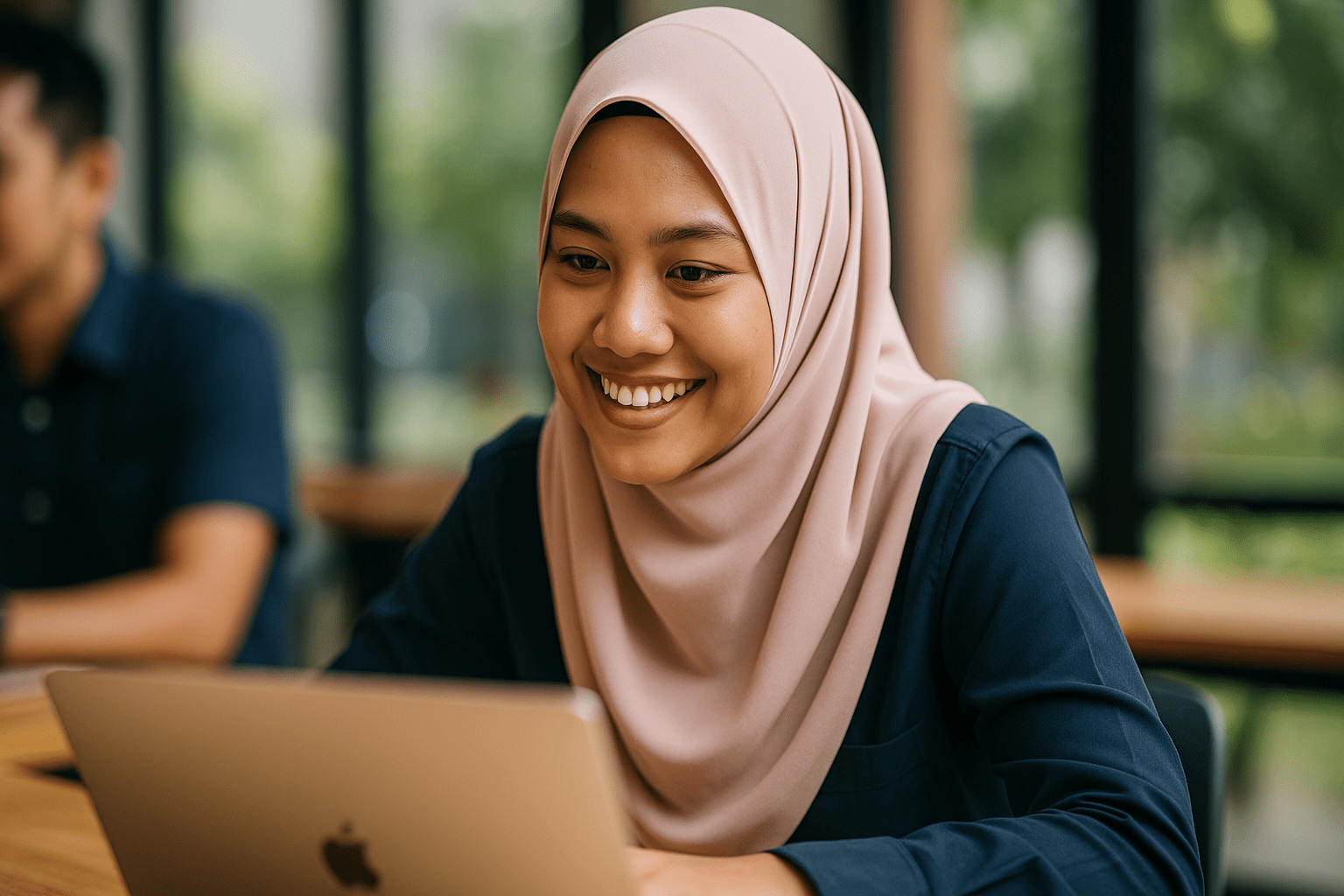Track Your CPD Hours With Ease Using a Moodle™ LMS Calculator
If your organisation relies on Continuing Professional Development (CPD) hours to meet regulatory or internal training requirements, you know how frustrating it can be to track everything accurately-especially across a large staff. It’s easy to miscalculate hours, forget to log sessions, or fail audits because of incomplete records. But there’s a smarter, more reliable way to manage it all using the Moodle™ software platform.
In this guide, we’ll show you how to set up a CPD Points Calculator using Moodle™ software plus a useful plugin that estimates learner activity. Whether you’re running compliance training, onboarding modules, or professional certifications, you’ll get precise time tracking and a scalable framework to report on real learning engagement.
What Are CPD Points-And Why Do They Matter?
Let’s start with the basics. CPD points measure how much active learning someone has completed, usually for licencing, regulatory, or professional development requirements. One point typically equals one hour of learning.
For example, say your staff attend a 7-hour training day that includes a 1-hour lunch break. That counts for 6 CPD points. Pretty straightforward, right? The real challenge is making sure those hours are actually tracked-and that’s where many organisations fall short.
Why Estimating CPD Based on Time Spent Beats Manual Logs
Most people try to track CPD hours using forms, spreadsheets, or LMS completion reports. But there’s a problem: those methods capture only course completions, not actual time spent actively learning.
That’s why the Course Dedication Plugin for the Moodle™ platform is a game-changer-it tracks time spent inside the course, giving you a realistic view of when learners are truly engaged and not just clicking “next.” With this powerful tool, educators can make data-driven decisions to enhance course design and improve student retention. Furthermore, for those considering different learning management systems, a moodle versus talentlms comparison can shed light on how these platforms stack up against one another in terms of user engagement and analytics capabilities. By leveraging such insights, institutions can choose the best fit for fostering meaningful learning experiences.
Understanding the Course Dedication Plugin
This open-source plugin extends Moodle™ software to estimate real-time engagement. It calculates how long a user interacts with a course based on “click” sessions-basically, tracking clicks and timing the gaps between them.
Here’s how it breaks down:
- Click: Each time a user views a page, a log entry is recorded.
- Session: A series of clicks with no more than ‘X’ minutes between them (usually 30–60 mins).
- Session Duration: Total active time from first to last click in the session.
If someone steps away from their desk for over an hour, the plugin ends that session at their last activity. That helps eliminate inflated engagement numbers and gives you more accurate CPD records.
Viewing Individual Dedication Reports
Need to monitor how much course time each person has accumulated? You’re covered. The plugin offers several clear report types:
- Course Overview Report – View time stats for all enrolled users.
- User Session Details – Drill into specific learner activity sessions by timestamp.
- Group Reporting – Compare time spent across departments or cohorts.
These reports are handy during audits or reviews. They make it easy to show who was present, for how long, and in what course content areas.
How to Display or Hide “Dedication Time” from Learners
What’s nice about the Course Dedication block is that you can configure how transparent the data is. Many clients prefer to keep it behind the scenes-for internal tracking only. But if you’re looking to drive participation or gamify engagement, showing dedication time on users’ dashboards can be a useful motivator. By leveraging this feature, organizations can foster a sense of community and healthy competition among users. For instance, companies offering lms training in malaysia can utilize this data to highlight top performers and reward active participants, thereby increasing overall engagement. This strategic approach not only enhances learning experiences but also encourages continuous improvement within the training programs.
You can also define what counts as “active time” by setting thresholds. For example, if a learner is inactive for 45 minutes, their session can auto-expire.
Using Graded Assignments To Record CPD Points
Once you have course engagement data, it’s simple to feed it into your existing grade book for CPD tracking. Let’s break this down:
- Create a hidden assignment in your Moodle™ gradebook. (Settings: hide from students, uncheck all submission options).
- Name it clearly (e.g., “CPD Points – Leadership Training”).
- Manually enter hours based on each learner’s dedication time.
Bonus tip: Use a custom scale so that 1 hour = 1 point, making it easier to audit later.
Who Benefits Most From a Moodle-Based CPD Calculator?
This setup is a huge time-saver for:
- HR and L&D teams managing training compliance
- Regulatory bodies needing audit-proof records
- Healthcare and education sectors tracking mandatory training
- Organisations with multiple roles or departments needing separate CPD summaries
Even if your workforce isn’t huge, tracking hours this way builds a culture of real learning-not just box-ticking.
Bonus Plugin: Boost Accuracy with Proctoring for Moodle
Worried about passive learners? You can pair your CPD calculator with the Proctoring for Moodle plugin. It helps verify that learners are genuinely participating during exams or checkpoint assessments instead of watching cat videos in another tab. (We’ve all been there, right?)
Tips for Rolling Out Your CPD Points Calculator
A few simple steps will ensure your setup runs smoothly:
- Start with one pilot course to test reporting workflows.
- Train admins to interpret logs and enter points correctly.
- Automate timesheet exports using built-in report downloads or scheduled tasks.
- Set clear internal policy for what counts as CPD and how hours are logged.
- Use custom fields to tag courses with CPD information (e.g., accreditation body, max points allowed).
FAQs About CPD Points Calculators in Moodle™ Software
How accurate is the CPD tracking using the Course Dedication plugin?
It’s quite accurate, but not flawless. It tracks based on session activity (clicks), so long idle times aren’t counted. It’s great for estimating active engagement rather than exact time.
Is this setup compliant with formal CPD tracking requirements?
In most cases, yes-especially if you supplement it with grading and attendance or add proctoring tools. Always double-check with your specific accreditation body.
Can I integrate CPD data into a certificate or transcript?
Yes. You can use the gradebook scores tied to CPD assignments to auto-generate certificates, especially when used with certificate plugins or external transcript builders.
Do learners see their dedication time by default?
Nope. You control that through plugin settings. You can keep it admin-only or activate user views to encourage engagement.
Is there a mobile-friendly version of the Course Dedication plugin?
The data is stored in Moodle’s logs, which are accessible via mobile. However, the current plugin layout is desktop-friendly. Responsive themes will improve visibility across devices.
Can CPD hours be auto-assigned to users?
Not completely. While the plugin tracks estimated duration, you still need to create a placeholder assignment (hidden) and manually enter points based on logs.
What’s the best interval to define a session? 30 or 60 minutes?
Depends on user behaviour. We recommend 30 minutes if your content is interactive. If users read long PDFs or videos, 60 minutes might be more reasonable.
Can I export reports for external audits?
Yes. Reports can be downloaded as .CSV files and shared with external stakeholders or included in LMS archive backups.
Let’s Build Your CPD Tracker Together
Setting up a reliable CPD Points Calculator using the Moodle™ software doesn’t have to be overwhelming. With the right configuration and a bit of upfront planning, you’ll gain powerful insights into real learner engagement-and a simple, honest way to prove compliance. By ensuring that your CPD Points Calculator is optimized, you’ll not only track progress effectively but also enhance the learning experience for everyone involved. It’s crucial to monitor performance metrics regularly, especially when keeping Moodle fast under pressure, to maintain an efficient environment. This approach not only supports compliance but also fosters a culture of continuous improvement within your educational offerings.
Questions? Our team has helped dozens of corporate and educational clients roll out intelligent CPD tracking inside their Moodle™ installations. Contact us to get started.